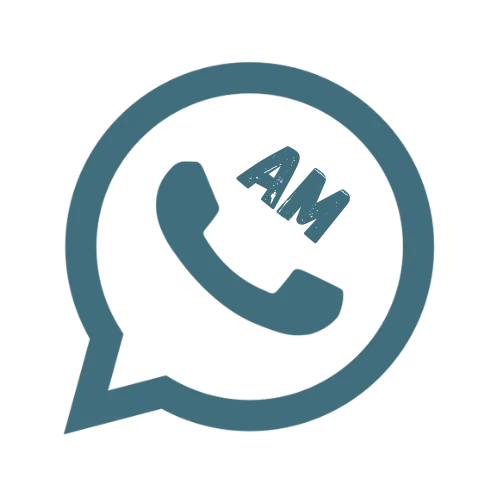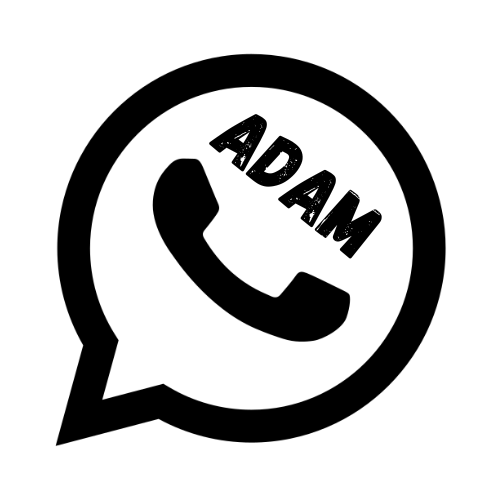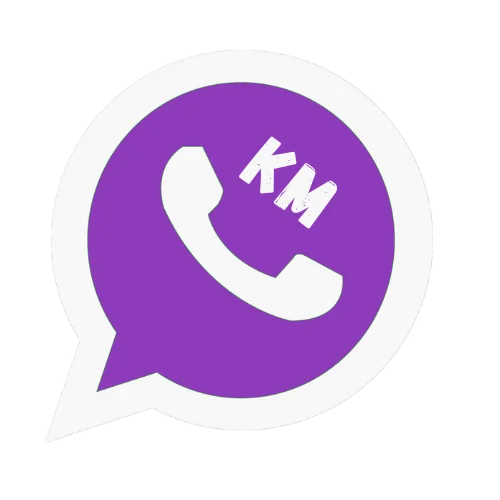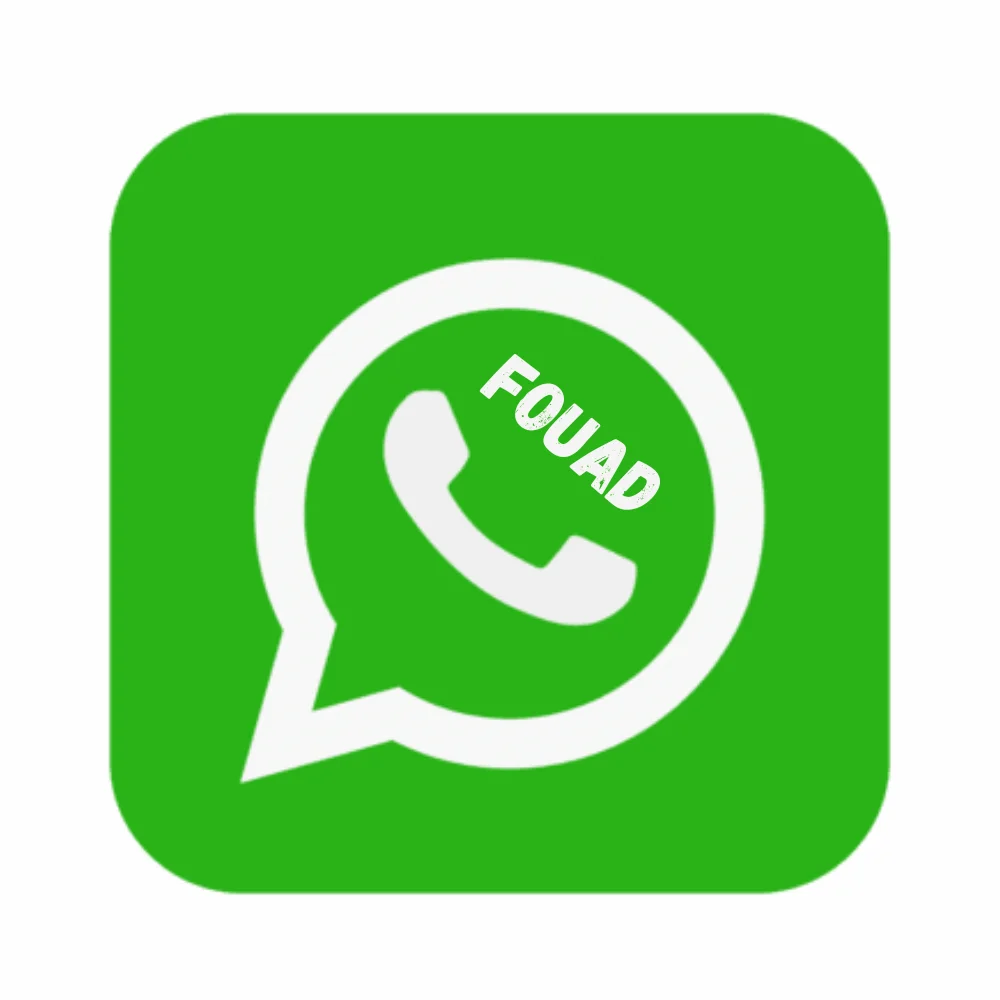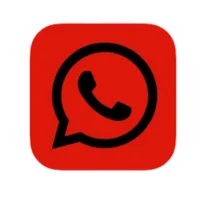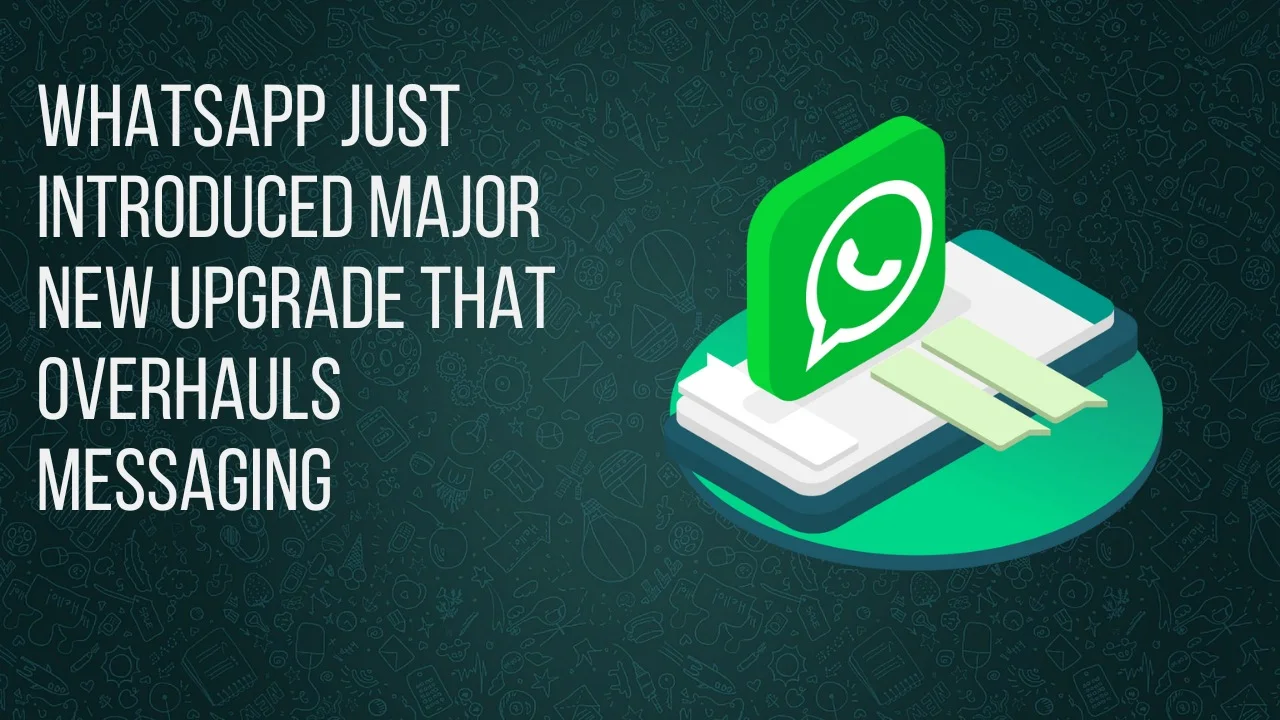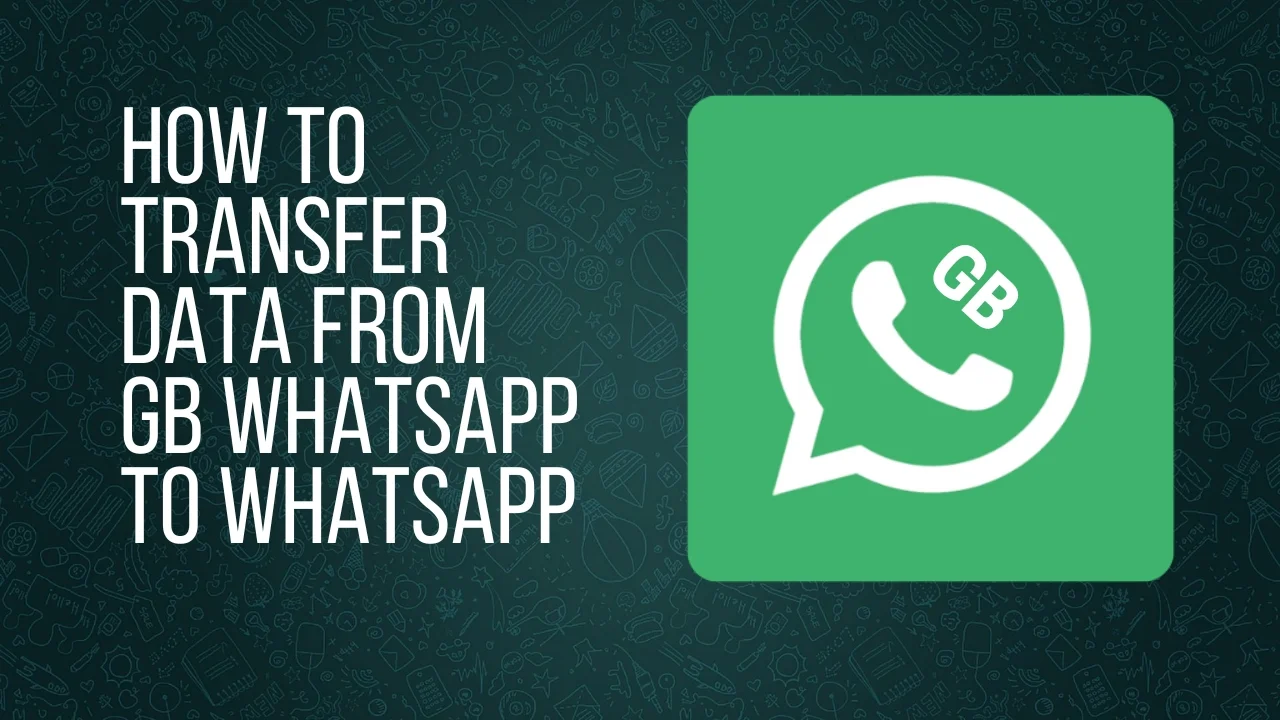How Can We Edit Send Messages In WhatsApp
In today’s fast digital world, instant messaging applications like WhatsApp have become an important part of our daily communication. Whether it is coordinating plans with friends, discussing important work matters, or sharing news and updates with family and many more, WhatsApp plays a very important role in connecting people. to day we are going to discuss how can we edit send messages In WhatsApp. You can also use BT WhatsApp new versions to communicate with other.
Among these features, the ability to edit and delete messages stands out as a valuable tool for managing your conversations effectively.
One feature that has greatly improved the quality of communication on WhatsApp is the ability to edit messages. In this article, we will guide you how you can edit your send messages. Imune whatsapp is advanced whatsapp that gives you new way of communication.

How to edit send messages
You can modify or edit any message within a 15 minute period after sending, and these changes will be reflected for all participants in the chat. Edit messages will display the term “edited” alongside the timestamp.
In case you are using an outdated version of WhatsApp, you will encounter a message notification that reads, “This message was altered for all participants in this chat using the latest version of WhatsApp.” To view the edited messages, it is advisable to update your WhatsApp application.
These types of feature are available in WhatsApp which are developed by third-party called WhatsApp mods but now official WhatsApp also lunched this feature
How can we Edit Send Messages In WhatsApp
Open the Chat
Open the chat where you want to edit a message. Locate the message that requires editing.
Long Press the Message
Press and hold the message you wish to edit. This action will highlight the message and bring up a menu with various options.
Select Edit Message
From the menu that appears, select the “Edit message” option. This will allow you to make changes to the selected message.
Make Your Edits
Once you’ve entered the editing mode, you can make changes to the text of the message. Correct any typos, errors, or clarify the content as needed.
Confirm Your Changes
After making the necessary edits, review the message to ensure it accurately conveys your intended message. Once you are satisfied, click the checkmark icon to save your changes. The edited message will now display the word “edited” next to the timestamp to indicate that it has been modified.
These are the easiest steps for how can we edit send messages In WhatsApp
Note
Deleting Messages in WhatsApp
Open the Chat
To delete a message, open the chat containing the message you want to remove.
Long Press the Message
Press and hold the message you want to delete. This will highlight the message and display a menu of options.
Select Delete Message
From the menu, select the “Delete message” option. WhatsApp will offer you some further choices.
Choose Deletion Options
WhatsApp provides three deletion options:
Delete for me:
This option will delete the message only from your chat, leaving it visible to others.
Delete for everyone:
This option removes the message from both your chat and the chats of all recipients. It’s important to note that you can only delete messages for everyone within a certain time frame
Confirm Deletion
Choose the delete option based on your needs. If you select “Delete for everyone,” the message will be permanently removed from all chats involved, including yours and the recipients’. If you choose “Delete for me,” the message will only be deleted from your chat.
Conclusion
How can we Edit Send Messages In WhatsApp is a newly launched feature. Which comes to improve whatsapp users’ experiences and make whatsapp more reliable and friendly. Now you can edit your message in a specific time and change it so it will appear with an edited tang. By following the steps outlined in our guide, users can confidently and effectively edit their messages. Remember to act promptly, be transparent about edits, use this feature sparingly, and always respect the privacy and trust of your chat partners.
FAQ’s
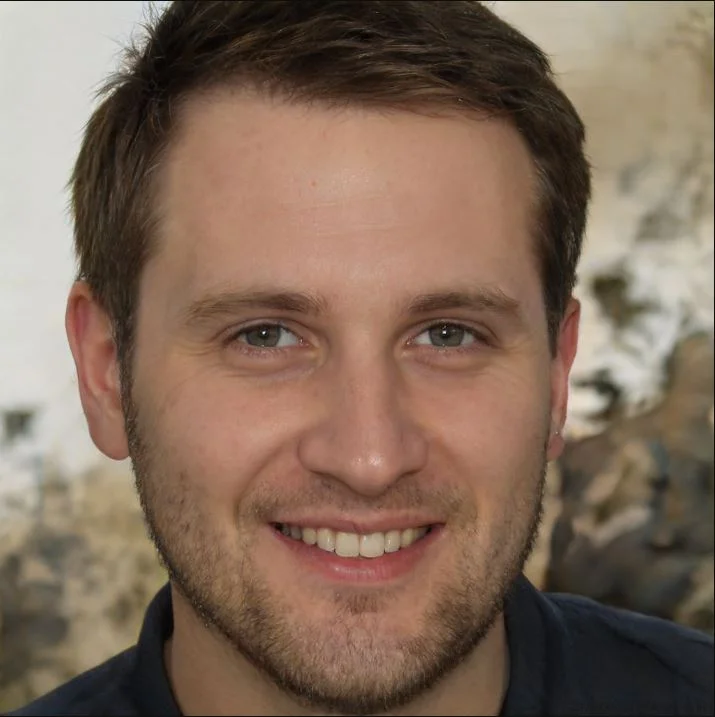
Adam Hussain
Discover the world of APKs with Adam Hussain, your tech guide and Android enthusiast. Uncover the latest and most innovative WhatsApp, get expert insights, and stay updated on the best in the mod apk world.